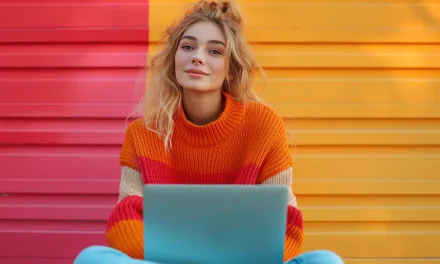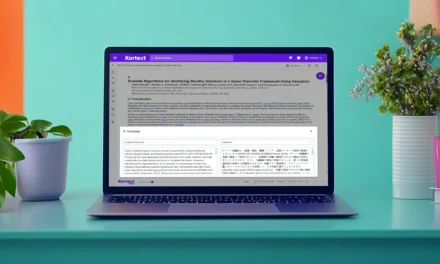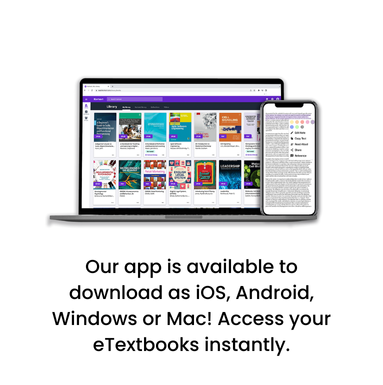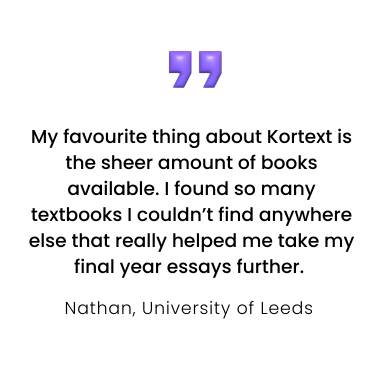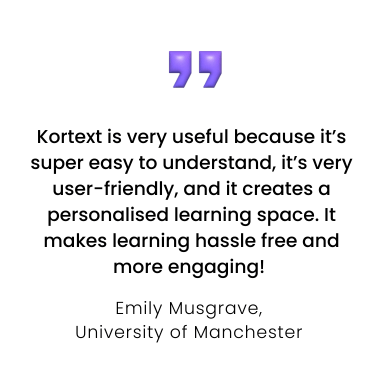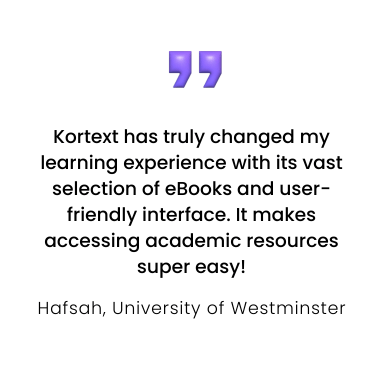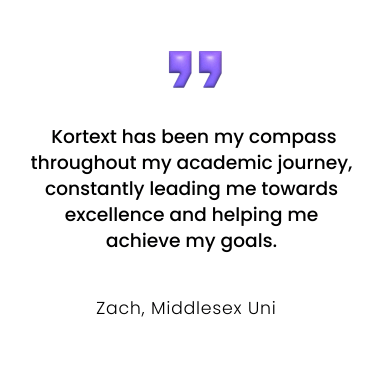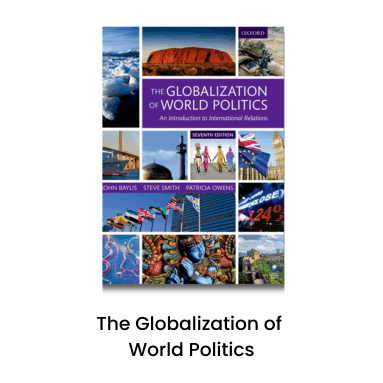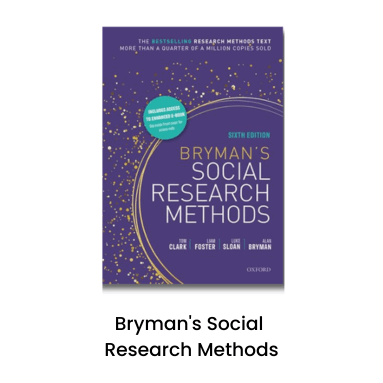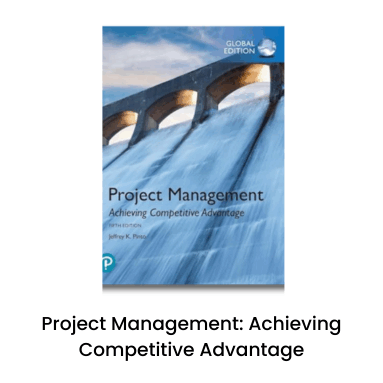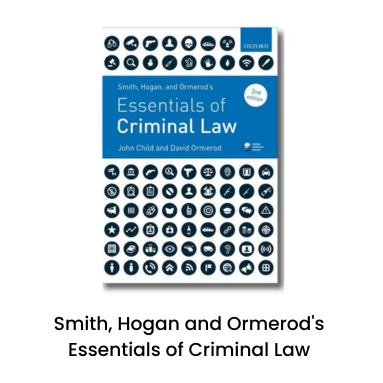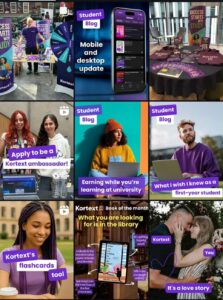Kortext tools you might not have spotted yet…
It’s hard to miss our most standout features, like notes, highlights and flashcards, but we’re home to some more sneaky study shortcuts that you might not have spotted 👀.
Speed up your study sessions in time for next term with some of our lesser-known study features:
1. Citations
Our citations feature is Kortext study’s solution to saving time when writing assignments. Choose from 7 different referencing styles to find one that suits your university’s preferences.
Once chosen, Kortext will produce both an in-text citation and a reference for your bibliography. You can copy both to your clipboard and paste directly into your working document. It’s that simple!
Drag your cursor over the screen to select your chosen text inside your eBook. From the pop–up menu go to ‘Study tools’ then ‘Create citation’.
Remember, always double-check your referencing to make sure you’re following your university’s guidelines!
2. Emailing your notes
Whether it’s a single note or all the notes inside a chosen eBook, export your saved notes to yourself or to your peers via email, so you can use Kortext to study collaboratively with your coursemates!
You’ll see an envelope icon when creating or editing a note, and when opening the notes menu inside a book.
Click this icon, type in the recipient’s email address and select ‘Save and share’, or ‘Send notes’ to initiate the email.
3. Exporting to Refworks/EndNote
Our platforms support collaboration with third-party reference management software like Refworks and EndNote.
To export a reference for the whole book, click the quotation mark icon in the left-hand toolbar.
You can also export a reference for a chosen selection of text by clicking ‘Export reference’ from the pop–up menu once your chosen text is highlighted.
Click the radio button next to the referencing software you’d like to export to and confirm by clicking ‘Export reference’. The file will immediately be downloaded to your device for use in your chosen referencing platform.
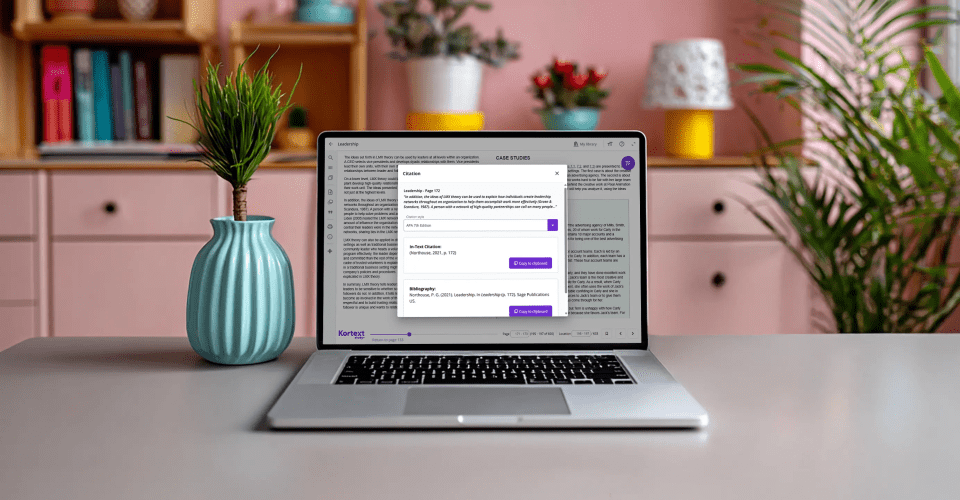
4. My Files
Our smart study tools are available to use in your own documents! Create flashcards, make notes, read aloud and more, all in your own files within the Kortext platform.
Kortext study+ users can also use our AI tools to summarise, create study notes and translate (and more) in their own documents!
To upload a file to Kortext, log in to Kortext study and click ‘My Ffiles’ in your library. From here, click the ‘+ New’ button on the right-hand side of the screen, opening a window that allows you to select compatible files on your device to upload to Kortext.
5. Kortext Open Resources Collection
Click the Collections tab in the bookshelf to find our Kortext Open Resources Collection (if available at your university).
Here you can access over 37,000 eBooks on a vast variety of subjects, from fiction to non-fiction, classic titles to modern takes. The Kortext Open Resources Collection has an eBook for everyone!
Want a Kortext refresher before the start of term?
Watch our video to jog your memory in time for September.