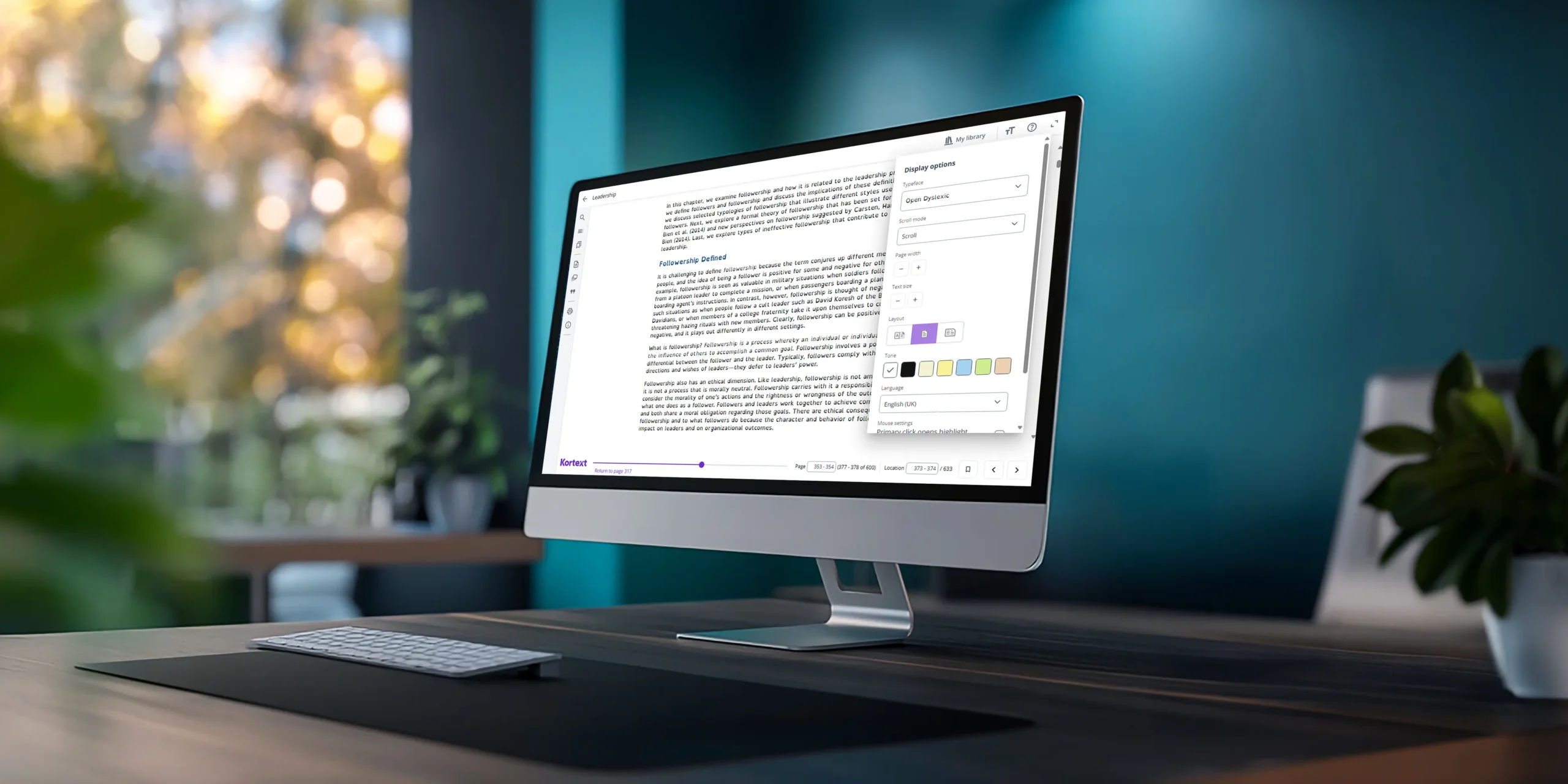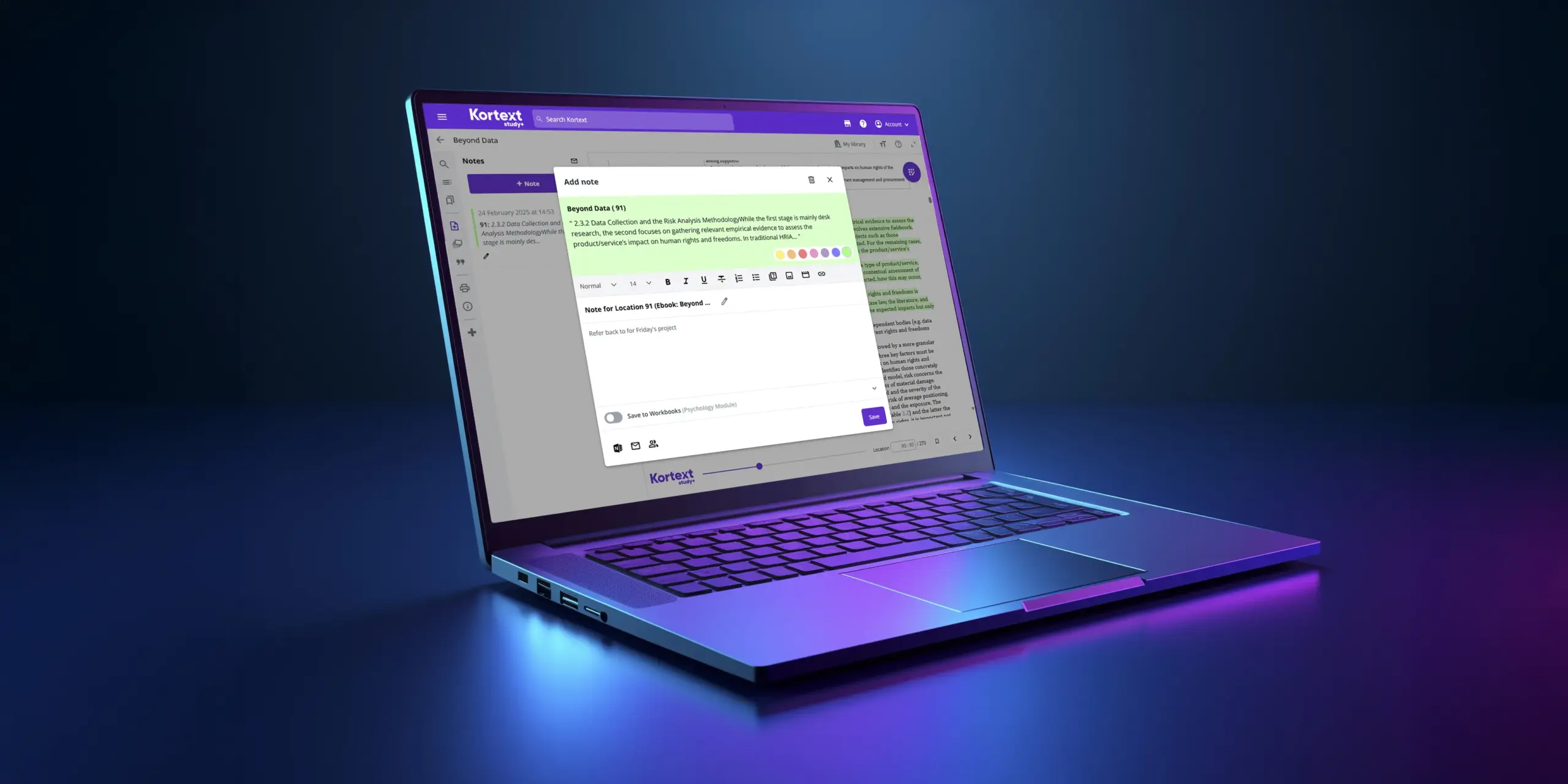Our accessibility features – font and text size options
At Kortext, we’ve had an ongoing commitment to accessibility for many years.
We’re continually working to provide the best user experience for everyone, regardless of disability or impairment, to meet the needs of all students and challenge barriers to learning.
In a previous blog, we gave an overview of the accessibility features in Kortext study. Now we’re going to explore those in more detail in a series of blogs, starting with font style and text size options.
File types
Before we get started, it’s worth pointing out that the accessibility features available on our content are dependent on the file type supplied by publishers (EPUB or PDF).
So how do you know whether an eBook in Kortext study is an EPUB or a PDF? It’s simple.
If you’re using a browser, click on the three dots under a book’s author and title details, then select ‘Book information’. The file type is given under ‘Format’.
If you’re using the Kortext app, tap on the three dots in the right-hand corner next to a book’s author and title details, then select ‘Book information’ where you’ll see the file type given under ‘Format’.
Font styles
In an EPUB, you can choose from a selection of serif and sans serif fonts when using a browser.
What’s the difference? Well, serif fonts are more decorative with extra strokes on letters. However, these can be difficult for some people to read, especially those with dyslexia.
To change the font in an EPUB, just click on the ‘TT’ icon (‘Display options’) in the top right-hand corner. You’ll find a ‘Typeface’ drop-down list with several font options to choose from.
The list includes the OpenDyslexic font, which uses letters with heavy-weighted bottoms and unique shapes to improve letter recognition and prevent confusion for people with dyslexia.
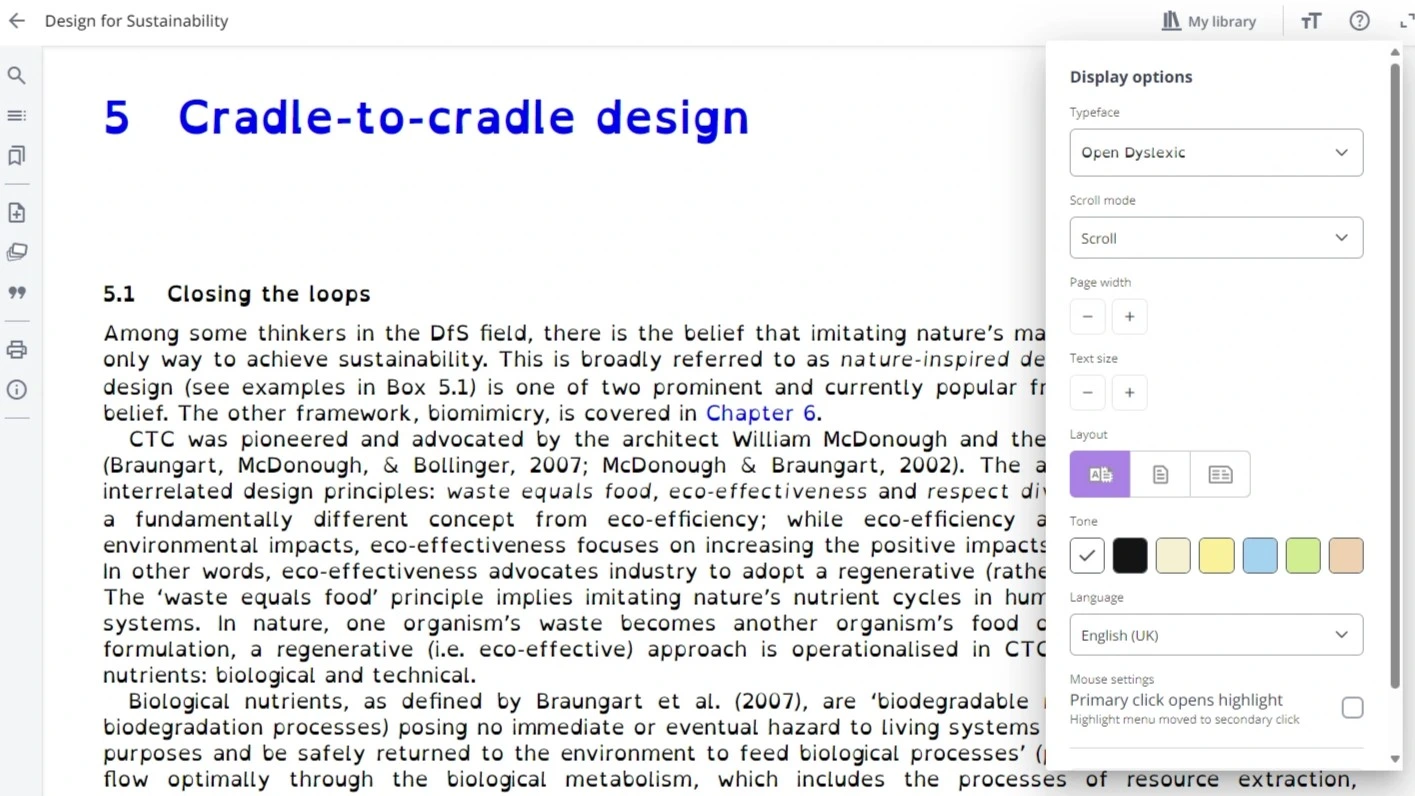
Text size
As well as choosing a font style, you can change the size of text in EPUBs.
In a browser, click on the ‘TT’ icon as before. Go to ‘Text size’ and then select – or + to reduce or increase the text size as needed.
In the Kortext app, tap on the ‘AA’ icon in the top right-hand corner of an open EPUB, then choose from the available text sizes.
Being able to adjust text size benefits people with low vision, those with dyslexia, and people with other cognitive and learning disabilities.
Customisable text is also more adaptable for different screen sizes, personal preferences, and for content in translation as words and sentences are different lengths in different languages.
Meeting accessibility standards
Finally, we’re always working to improve the accessibility of all Kortext products with design and usability testing. In doing so, we’re guided by recognised industry standards.
As a minimum, all our content aims to conform to level AA of the latest Web Content Accessibility Guidelines, which detail how to make web content accessible.
We’re also proud to have achieved a 100% gold ASPIREscore for the quality of information provided in our accessibility statement.
Accessibility support
If you experience any problems or have any queries about accessibility, please email us at accessibility@kortext.com or call us on 01202 551203 for assistance.
There are many other accessibility features on the Kortext platform. You can find out more on our dedicated accessibility page.