Three workflow automations to save you time each week
In this blog, we’ll explore three workflow automations that increase staff efficiency in identifying students at risk and offering first line support.
Groups and filters
Use the groups and filters options on the ‘My Students’ page to sort your students into groups to make them easier to manage.
You can filter by engagement score and core details such as programme name and year of study. Depending on the data your university passes to stream, you may also be able to filter by other demographic characteristics.
You can save sets of filters and even make one of them your ‘default’, meaning that every time you access the ‘My Students’ page, that will be the data you see.
Groups works similarly. You can sort your tutees into their different tutor groups and then use the group exemptions and group interventions to create one record that is applied to multiple students. That’s a time saver for sure!
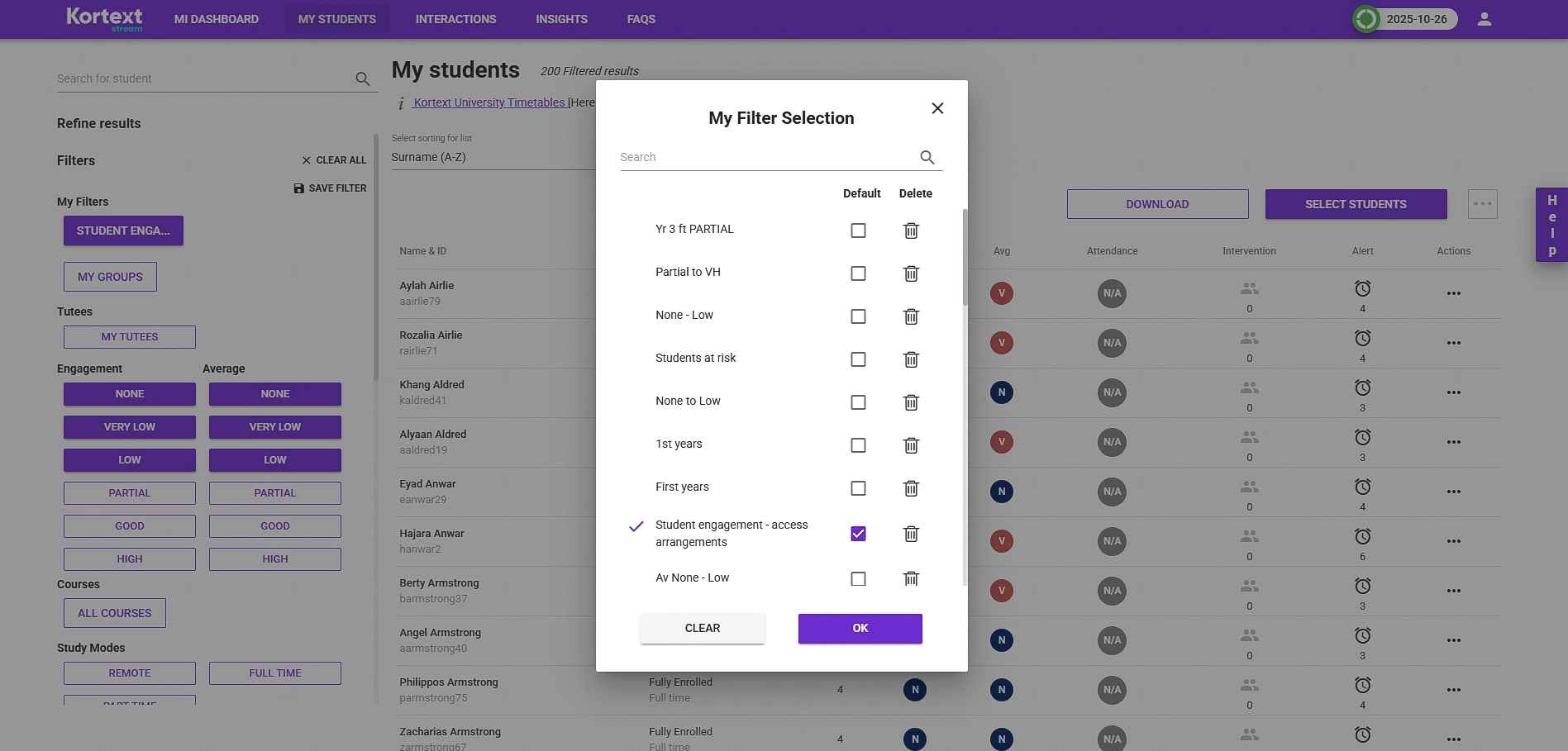
Intervention reminders
Towards the end of the ‘Create intervention’ panel is the often underused email reminder feature.
When meeting with your tutee, you may agree that the student will take responsibility for next steps, or it may be more appropriate to refer the student to a specialist support team.
Either way, you can use the ‘Send me email reminder in’ feature to help you manage all the different actions for the students in your sphere of reference.
With options to send reminders daily for a week, or after two or four weeks, there’s no need to try and remember who you need to check in with and when. Kortext stream can do it all for you.

Weekly alerts digest email
Alerts in stream can be sent to different groups of recipients – the student triggering the alert, their tutor, a named individual or a central team.
Each time a student triggers an alert, an email is generated. Depending on your tutee’s learning behaviours, this may trigger multiple emails for a student each day.
Don’t clog up your inbox! Ask your university project team for Kortext stream to activate the ‘weekly alerts digest’ email. That way, you receive just one email per week that details which of your students triggered which alerts over the last seven days.
All you need to do is make sure that you understand what is expected of you for each type of alert triggered.
Making risk identification easier
As well as these three handy workflow automations, here’s a reminder of how Kortext stream already helps you identify students at risk:
- The staff hierarchy maps students to staff roles, meaning that the students you see in stream should only be those you have a level of institutional responsibility for.
- The engagement donut on the MI Dashboard lets you see instantly how many students are in the engagement risk categories (low, very low, none).
- Clicking the relevant segment applies that filter and takes you to the ‘My Students’ page. In just one click you can see which students you should definitely try to engage with over the next week.
- Alerts (or notifications) further identify risks to student success based on university-defined criteria. When combined with a clear call to action, alerts can be a highly effective initial outreach to students.
- Signposting students to access relevant help and support for themselves builds student agency and ownership of their learning.
- Referring students directly to specialist support teams is an essential way of responding to complex or crisis situations that require specialist professional input.
- The comments feature on an intervention record ensures that communications associated with a specific student intervention are kept in one place, on the student record, where all relevant staff can access it – without the information being lost in personal email accounts.
- Module views on attendance and assessment help you identify if there are particular aspects of their learning that students are struggling with.
New to stream? Book a demo and a member of our partnerships team will reach out to walk you through more transformative ways Kortext stream can save you time and drive outcomes at your institution.
Existing customer? Get in contact with your Account Director to arrange a session with our Training and Education Manager, Sophie Holdforth.